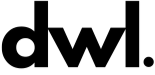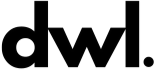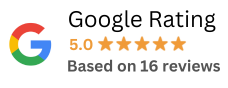Best practices for website accessibility
An accessible website is one that is created so that anyone may use it without difficulty.
You want to make sure that the final user has the best user experience possible during the website creation process. This includes those with disabilities or those who have difficulty accessing a website.
Unfortunately, there are still websites that do not follow industry standards for accessibility. But you can make certain that yours does.
You can enhance the user experience for all users, even differently abled users, if you keep a few points in mind during the web building process.
Here are some helpful hints for making your website more accessible.
- Add Image Alt Text
You’ve probably have heard about the significance of adding alt text to image elements in HTML5. However, how do you put them to use? Are you using alt text for each image on your website?
Image alt text helps individuals with vision impairments comprehend the contents of a webpage. However, you should only include alt text for informational photos that contribute in the comprehension of the material.
Alt text for decorative photos must be left blank. This alerts screen readers that the image’s content is unimportant and may even hinder from the user experience. Images that offer vital information about the content are known as informational images. In a few words of alt text, you should be able to express what they show.
- Keep the Heading Hierarchy
Screen readers may presume there is no information if headers are not used in the correct hierarchy (from h1> – the largest – to h6> – the smallest).
As a result, use h1> for the actual headline only, h2> for headings that follow the title, h3> for subheadings, and so on.
Consider the following example: We have a website with many headings. h1> is the document title, h2> is the second level document heading, h3> is for subheadings, and h4> is for tiny headlines (headings that follow h3>).
- Give your links names that are both unique and descriptive.
When including links in your article, include text that specifies where the link will take the reader. The phrase “click here” is not informative and therefore unhelpful for screen reader users.
Visually impaired people can use their screen readers to scan the website for links in the same way that sighted users do. As a consequence, screen reader users frequently fail to understand the link in context with the rest of the page. The inclusion of descriptive language correctly communicates the context of links to screen reader users.
Because screen reader users frequently explore the links list by looking for the initial letter, the most unique information of the link should be provided first.
For example, if you want to direct people to the “About Us” page:
“Click here to discover more about our company,” for example, should be avoided.
Instead, add, “Read About Us to discover more about our company.”
- Color should be used with caution
Red-green colour insufficiency, the most common type of colour deficiency, affects around 8% of the population. Only Using these colours (especially to highlight required sections in a form) will hinder these users from comprehending your message.
Color can help other categories of people with impairments, notably those with learning problems, by distinguishing and organising your material.
Color can be used to satisfy both groups, but additional visual clues, like an asterisk or question mark, should also be used. Make use of visual separation to identify content sections from one another (such as whitespace or borders).
There are various tools that can help you measure colour contrast and make your page as visually accessible as possible to individuals who have impaired vision or varying levels of colour blindness.
- Select a content management system that supports accessibility
There are numerous content management systems available to assist you in developing your website. Shopify, Magento and WordPress are common examples, although there are plenty other possibilities.
Once you’ve decided on a CMS that fulfills your requirements, make sure you select an accessible theme/template. Details on accessibility and tips for producing accessible contents and layouts for that theme may be found in the theme’s documentation. When picking modules, plugins, or widgets, keep the same standards in mind.
Check that features such as editing toolbars and video players enable the creation of accessible content. Editing toolbars, for example, should have choices for headers and accessible tables, and video players should enable closed captioning.
- Provide access to changing content
Screen readers may be unaware when content updates dynamically (i.e. without a page refresh). Screen transparencies, lightboxes, in-page updates, popups, and modal dialogues are examples of this. Page overlays may trap keyboard-only users. Users of magnifying software may have zoomed in on the inappropriate area of the website.
These functions are easily accessible. ARIA roles and alerts, together with front-end development frameworks that expressly assist accessibility, are options.
Check that video players do not auto-play (non-consensual sound) and can be used with a keyboard. Moreover, all videos must provide sub titles and subtitles for the hearing-impaired.
If your website has a presentation, ensure that each image has alt text and can be navigated using the keyboard. If you’re utilising any unusual widgets (like a calendar picker or drag-and-drops), make sure to test them for accessibility.
- Tables should only be used for tabular data, not for layout.
Using tables for website layout raises verbosity for screen reader users. When a screen reader finds a table, it informs the user that there is a table with “x” number of columns and rows that interferes from the text. Moreover, the material may be read in a reverse context from the visual arrangement of the page. Instead of utilising a table to build the design of a website, utilise CSS for display.
When a data table is required (for example, when you have a set of data that is best comprehended in a table format, such as a bank statement), employ headers for rows and columns to assist clarify cell relationships. Complex tables may have multiple cells that have a distinct relationship to one another, and this ought to be indicated using the HTML “scope” element. Table captions (HTML5) can be utilized to provide visitors with additional information about how to read and comprehend the table relationships.
Conclusion
Website accessibility is essential for a positive user experience. A user-friendly website not only attracts new visitors but also encourages returning visitors. There is a lot more you could do when it comes to website accessibility. But with these ideas and tactics, you can improve your site or app’s UX dramatically.
I hope these guidelines help you give a better user experience in your next initiatives.
Make the internet more accessible to everyone by creating accessible websites!